A friend of mine (Susan of ByGrace) posted recently about 15 goals to complete before 2015. I liked the idea, but I knew it would be impossible for me to complete what with all the Christmas prep, illnesses, and everything else going on. However, I then thought that it would be fun to come up with 15 goals to complete next year.
Here is a list of my goals. I brainstormed the other day and then finally honed them into a list this morning. Granted, it's a little more involved than a simple list, but
1. To read the Bible consistently and all the way through.
2. To participate in a personal Bible study.
3. To declutter and organize the house, garage, and shed.
a. Declutter 365 (Facebook Group, Webpage for January)
4. To increase opportunities to grow my photo business.
a. 3 new clients
b. Prints to sell for home decorating and postcards
c. Garage studio
d. Themed mini sessions
5. To improve my photography taking and editing skills.
a. Project 365 (My facebook group)
b. Shoot in manual mode more often.
c. Go through book tutorials (Digital Photography Masterclass)
d. Study photography tutorials on Pinterest.
e. Edit using Lightroom.
6. To complete 15 crafts or projects (and blog about them).
1. Two to three photo books.
2. A dress for Gracie
3-15. To be determined.
7. To read 15 mentally-stimulating books (i.e. not fiction) (and blog about them).
a. Free to Choose by Milton Freidman
b. A book by David McCullough
c. 41: A Portrait of My Father by George W. Bush
d. Unbroken: A World War II Story of Survival, Resilience, and Redemption
e. Pioneer Girl: The Annotated Autobiography by Laura Ingalls Wilder
f. A Little House Traveler: Writings from Laura Ingalls Wilder's Journeys Across America by Laura Ingalls Wilder
g. Gifted Hands: The Ben Carson Story by Ben Carson
h. Laughs, Luck...and Lucy: How I Came to Create the Most Popular Sitcom of All Time by Jess Oppenheimer
i. Life Skills for Kids: Equipping Your Child for the Real World by Christine M. Field
j. The Lost Colony of Roanoke by Jean Fritz
k. To be determined (please comment with suggestions)
8. To begin reading all of the Caldecott Medal books in order.
Next year, we may read the honor books, and when Gracie is older, we will read all of the Newberry Medal books.
9. To lose 15 pounds.
a. No sugar, starch, or soda. (When I say "no," I mean heavily restrict.)
b. Drink more water.
c. Begin exercise program. (Kettle Worx, Jillian Michaels, walking)
10. To provide 15 social interactions with Gracie's and my friends.
a. Play dates
b. Game parties
c. Craft parties
d. Gracie's birthday party
11. To increase opportunities to serve others.
a. Help Mama declutter and with large projects.
b. Write notes.
c. Visit shut-ins.
12. To complete K4 and begin K5 (Abeka Homeschool).
13. To increase opportunities for Gracie's extra-curricular activities.
a. Swimming lessons in the summer
b. Violin lessons (maybe this spring, but possibly beginning in the fall)
c. American Heritage Girls in February
d. Soccer in spring and/or fall
14. To prepare for unexpected events.
a. House inventory
b. Will
c. Emergency prep
15. To begin writing a book.
I have no idea how many of these goals I will successfully complete, but I think that it will make 2015 a fun, productive year!
I will try to give weekly updates on Saturday nights.
Will you be attempting any goals this year?







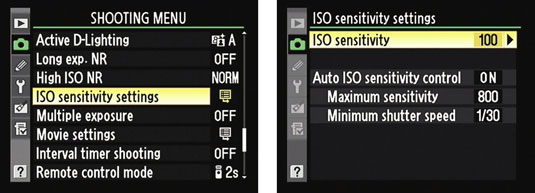 '
'























